Campus phone management system
Employees can manage phone and voicemail settings by logging into the campus phone management system (*on campus/remote access only). Follow the steps below to access phone settings:
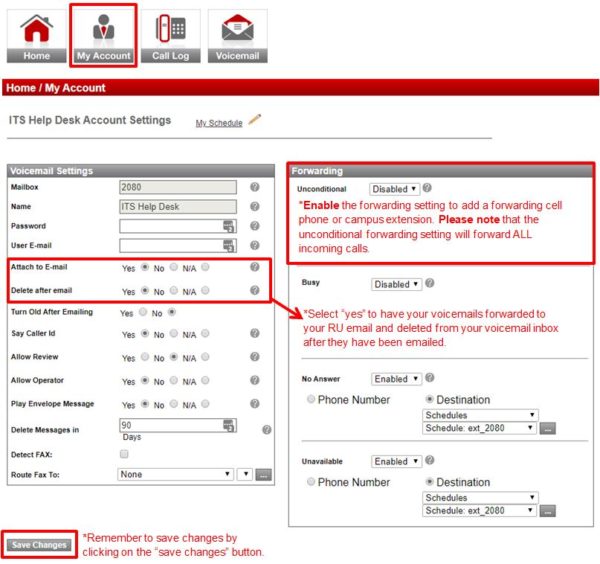
Calling voicemail
Each employee has the ability to access their campus voicemail by calling their phone number from off campus. Follow the steps below to access voicemail off campus:
Employees can also call their voicemail on campus from any campus phone by dialing “924”, where they will be prompted to enter a phone extension and voicemail password.
Emailing voicemail
As mentioned above, employees can opt to have their voicemails sent to their RCU email address by selecting “yes” under the “attach to email” option under their account settings (see image above). Select “yes” under “delete after email” to delete voicemails after they have been sent to an RCU email.
Call forwarding
Once logged in to the campus phone management system, click on the tab that reads: MY ACCOUNT. Adjust your call forwarding settings here, under the UNCONDITIONAL setting. Enter in a PHONE NUMBER to forward incoming calls to (cell phone), or select DESTINATION and locate the extension of any other campus phone in the drop-down menu. Please note that the UNCONDITIONAL setting will forward ALL calls that ring to the specified extension.