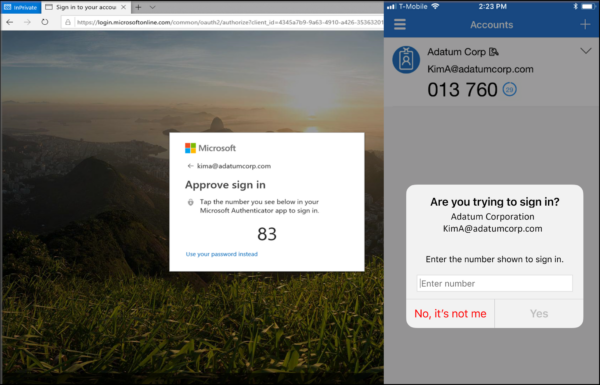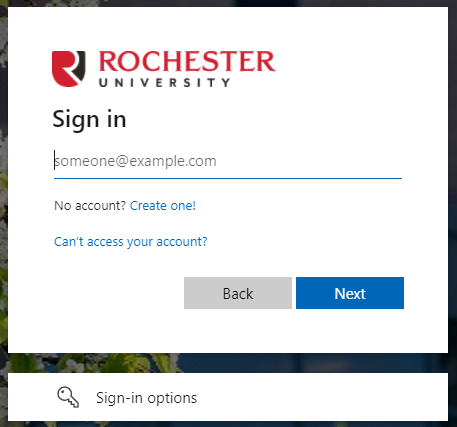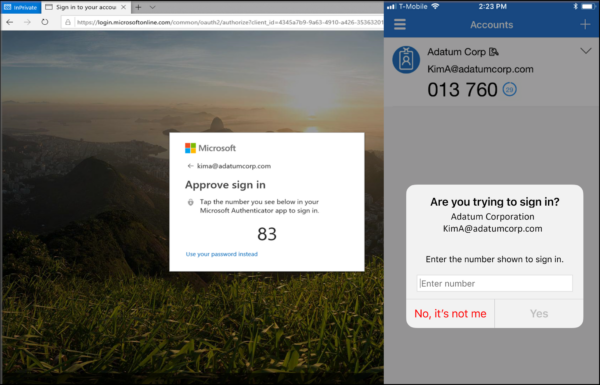Go passwordless with the Microsoft Authenticator app.
With RCU websites that use the Microsoft login, you can login using your smart phone and the Microsoft authenticator app without having to type in your password.
Apple https://apps.apple.com/us/app/microsoft-authenticator/id983156458
Android https://play.google.com/store/apps/details?id=com.azure.authenticator&hl=en_US&gl=US&pli=1
This allows for passwordless login on these sites.
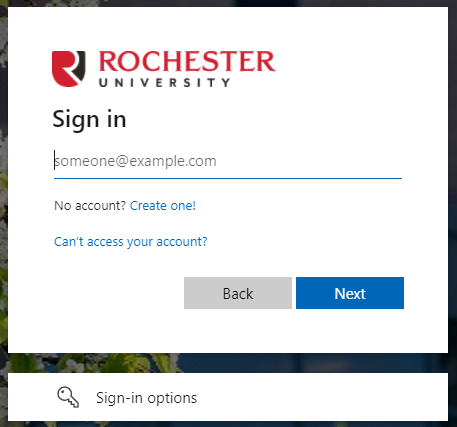
Here’s how to set this up.
- Browse to https://aka.ms/mysecurityinfo.
- Sign in with your RCU account, then click Add method > Authenticator app > Add to add the Authenticator app.
- Follow the instructions to install and configure the Microsoft Authenticator app on your device.
- Select Done to complete Authenticator configuration.
- In Microsoft Authenticator, choose Enable phone sign-in from the drop-down menu for the account registered.
- Follow the instructions in the app to finish registering the account for passwordless phone sign-in.
Here is an example of what it would look like to login using your smart phone.